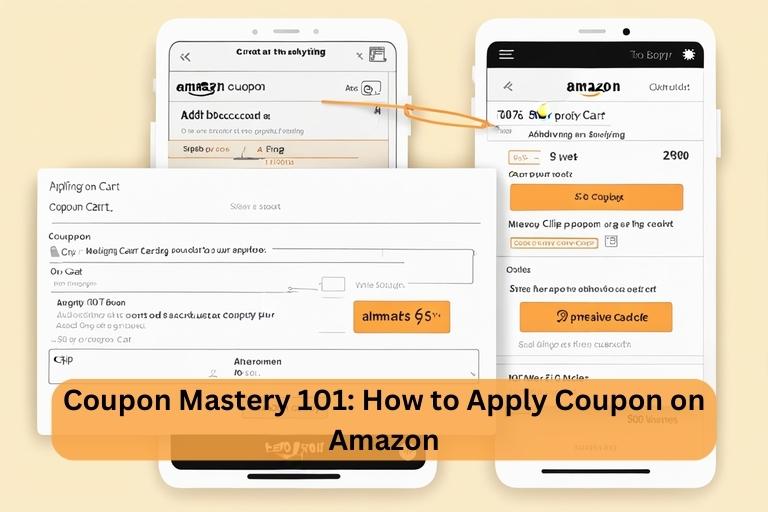
Are you ready to unlock the secret to saving big on your next Amazon purchase? Look no further! How to Apply Coupon on Amazon
In this article, we’ll be your trusty guide, revealing the step-by-step process of applying coupons on Amazon. Whether using the App, mobile browser, or desktop site, we’ve got all the insider tips you need.
By following our instructions, you’ll be able to snag the best deals and enjoy discounts on a wide range of products.
Get ready to shop smarter and save more with Amazon coupons!
Application Methods for Amazon Coupons
To apply coupons on Amazon, you can easily do so using the following step-by-step methods.
First, if you’re using the Amazon App or mobile browser, open it and go to the product page of the item you want to purchase. Scroll down until you see the coupon apply button, then click on it. The price reduction will be automatically deducted after you complete your purchase.
If you’re using the Amazon desktop site on a laptop, PC, or mobile browser in desktop view, start by opening Amazon and going to the product page of the item you want to buy. Look for a checkbox that says ‘apply coupon’ and tick on it. The discount will be added automatically when you proceed to checkout.
Now, let’s move on to applying promo codes or promotional codes. If you use the Amazon App or mobile browser, add the desired product to your cart and select your address. In the payment method step, scroll down and click on ‘Add Gift Card or Promo code.’ Enter the coupon code and apply it.
On the Amazon desktop site, add the necessary item to your basket, choose a delivery address, and then go to the payment options section. Scroll down and click on ‘Enter a gift card, voucher or promotional code.’ Enter the coupon code and apply it. You can also apply the coupon in the ‘Review your order’ step.
Applying Coupons on Amazon App or Mobile Browser
To apply coupons on Amazon using the App or mobile browser, follow these steps:
- Open the Amazon App or mobile browser on your device.
- Please search for the product you want and go to its product page.
- Scroll down on the product page until you see the ‘Coupon’ apply button.
- Click on the ‘Coupon’ button to activate the coupon.
- During the checkout process, the discount will be immediately added to your order.
Using the Amazon app or mobile browser, you may quickly and conveniently add coupons to your purchases by following these steps. This is a convenient way to save money on your favorite products while shopping.
Now, let’s move on to the next section, where we’ll discuss how to apply coupons on the Amazon desktop site.
Applying Coupons on Amazon Desktop Site How to Apply Coupon on Amazon
Now, let’s move on to how you can apply coupons on the Amazon desktop site. Follow these step-by-step instructions to apply coupons on the Amazon desktop site:
- Open Amazon and go to the product page of your purchased item.
- Look for a checkbox that says “Apply coupon.” This checkbox should be visible on the product page.
- To use the discount, choose the appropriate box and click the button.
- The discount will be automatically added during the checkout process.
Here is a visual representation of the steps:
| Steps to Apply Coupon on Amazon Desktop Site |
|:—:|:—:|:—:|
| 1. Open Amazon | 2. Go to product page | 3. The checkbox of apply coupon visible | 4. Tick the checkbox, and the discount is automatically added during checkout |
Applying Promo Codes on Amazon App or Mobile Browser
Applying discount coupons in the Amazon app or mobile browser is as easy as 1-2-3!
- First, open the Amazon App or launch the mobile browser on your device.
- Then, navigate to the product page of your purchased item.
- Scroll down on the product page until you see the ‘Coupon Apply’ button.
- Tap on this button to proceed.
- Once you click the button, the discount will be instantly added to your purchase during checkout.
Applying promo codes on the Amazon App or mobile browser is a convenient way to save money on your purchases. By following these steps, you can easily take advantage of any available promotions and enjoy discounted prices on the items you buy.
Remember to check for any terms and conditions that apply to your promo code, as some codes may have specific requirements or restrictions.
With just a few taps or clicks, you can apply promo codes and enjoy the benefits of discounted prices on Amazon’s wide selection of products.
Applying Promo Codes on Amazon Desktop Site
When applying promo codes on the Amazon desktop site, you can easily save money on your purchases by following these steps:
Step 1: Open Amazon on your desktop browser.
Step 2: Go to the product page of your purchase item.
Step 3: Look for the “Apply coupon” checkbox and tick on it. This will make the coupon visible.
Step 4: Once you’ve ticked the checkbox, the discount will automatically be added to your order during checkout.
In just a few easy steps, you’ll be on your way to saving money on your desktop Amazon shopping with special coupon codes.
Here is a table that summarizes the steps:
| Steps | Details |
| Step 1: Open Amazon on your desktop browser | Go to the Amazon website on your computer or laptop and launch the desktop version. |
| Step 2: Go to the product page of the item you want to purchase | Search for the desired product and click on its listing to open the product page. |
| Step 3: Look for the checkbox that says “Apply coupon” and tick on it | Scroll down the product page and locate the “Apply coupon” checkbox. Tick on it to activate. |
| Step 4: The discount will automatically be added to your order during checkout | Proceed to checkout, and the discount from the promo code will be applied to your order. |
Frequently Asked Questions
Can I Use Multiple Coupons on a Single Order on Amazon?
Yes, you can use multiple coupons on a single order on Amazon. Apply each coupon code one by one during the checkout process to receive the discounts on your purchase.
How Do I Know if a Coupon Is Valid and Still Active?
To know if a coupon is valid and active on Amazon, follow these steps: 1) Open the product page. 2) Look for the coupon apply button. 3) Click on it. 4) The discount will automatically be applied during checkout.
Are Any Restrictions on the Products That Can Be Purchased Using Coupons on Amazon?
To apply a coupon on Amazon:
- Open the Amazon app or mobile browser.
- Go to the product page and click the coupon apply button.
- If you click the link, the discount will automatically apply to your purchase.
Can I Combine a Coupon With Other Promotional Offers or Discounts on Amazon?
You can combine a coupon with other promotional offers or discounts on Amazon. This allows you to save even more on your purchases. Apply the coupon during checkout, and the discount will be automatically applied.
Is There a Limit to the Number of Times I Can Use a Coupon on Amazon?
There is no limit to how many times you can use a coupon on Amazon. You can apply the coupon to multiple eligible products in your cart and enjoy the discount each time.
Conclusion
In conclusion, applying coupons on Amazon is a simple and effective way to save money on purchases.
Coupons and discount codes may be used quickly and simply via the Amazon app, mobile browser, or desktop site by following the detailed steps provided in this article.
Take advantage of these discounts and cashback rewards to enhance your online shopping experience and get the best deals possible. Start saving today!
Resources for Research
Not sure how to use a discount code on Amazon?
How to Apply Promo code or coupon in Amazon?
Do you have any question, Contact Us






